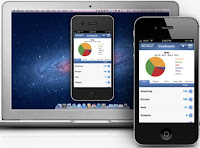Apple's airplay mirroring on ipod,ipad and iphone allows us to wirelessly stream the screen to a Tvdisplay via the Apple TV.But if you want to mirror the screen to your computer then try this trick.There are different apps for windows that allows windows to act as an airplay receiver.Mirroring your iphone/ipod/ipad screen to your computer allows you to share the screen to a group of people around you.This trick will also be helpful when you want to teach someone to do something in iphone.Without further explanation lets do that!
Things You Will Need
- An Apple iPhone/iPad/iPod touch
- An internet connection
- A Mac or a PC
- Reflector app (Ofiicial Website)
Steps To Mirror Your iPhone/iPad/iPod Touch To Your PC
- Free download reflector app from the below link.
- Install reflector app and launch it.
- Open preferences and save the settings.
- You will now see the airplay option displayed right next to the airdrop option.
- Click on that and you will be taken to a new page.Choose your computer from the list again.
- Turn on airplay.You will now see your ipod/ipad/iphone displayed on your computer screen.
How To Turn It Off?
To turn it off simply close the reflector app from your computer.